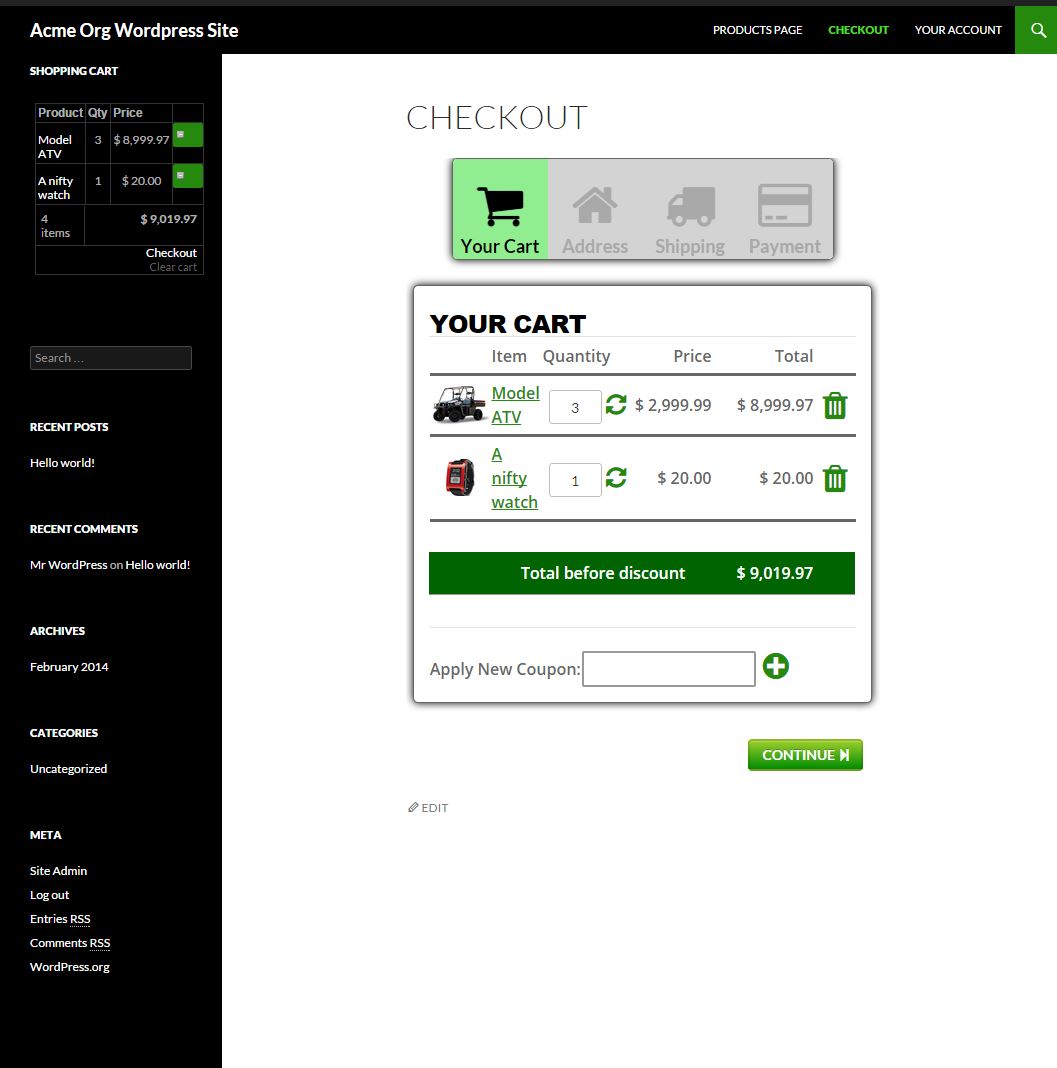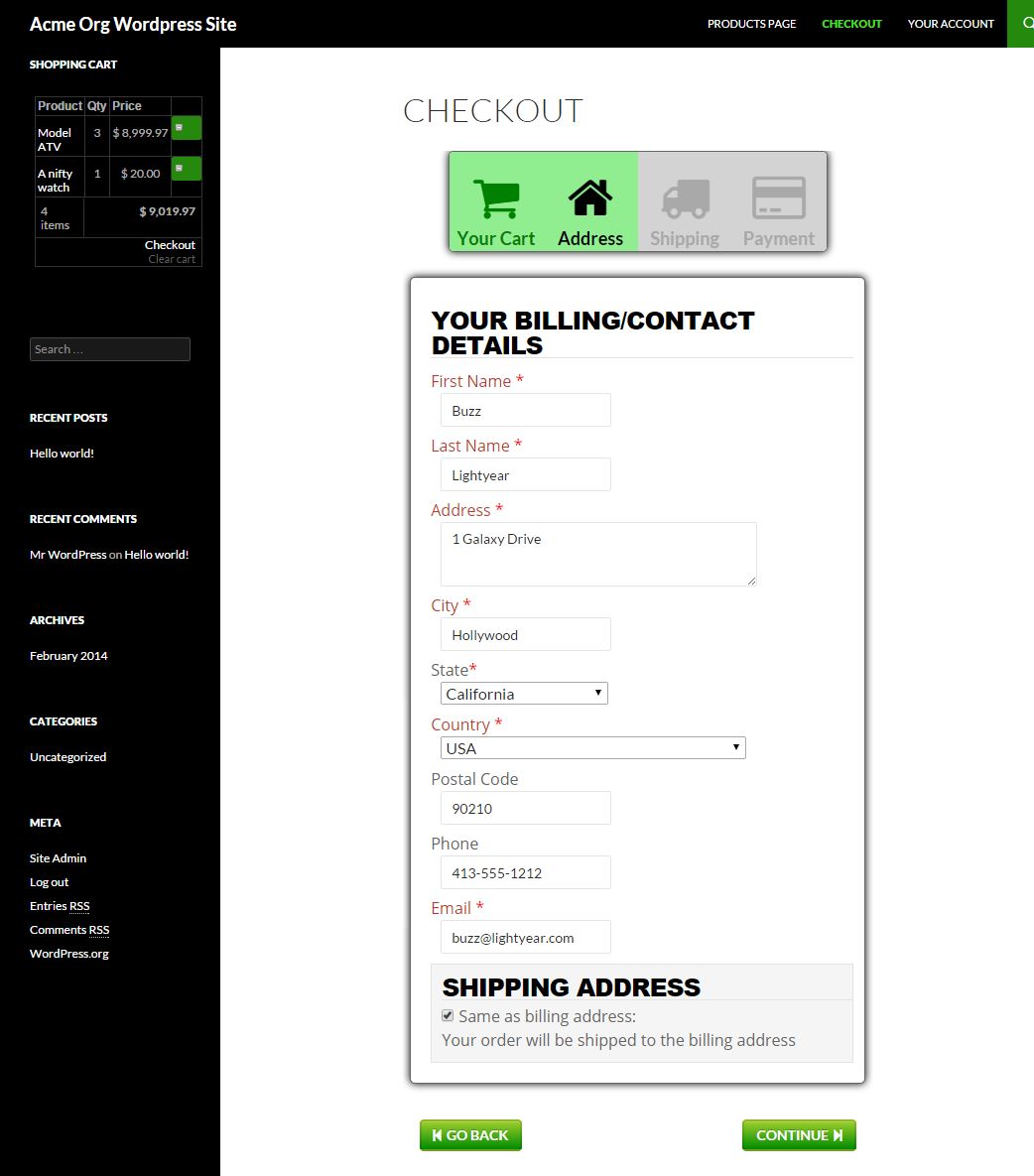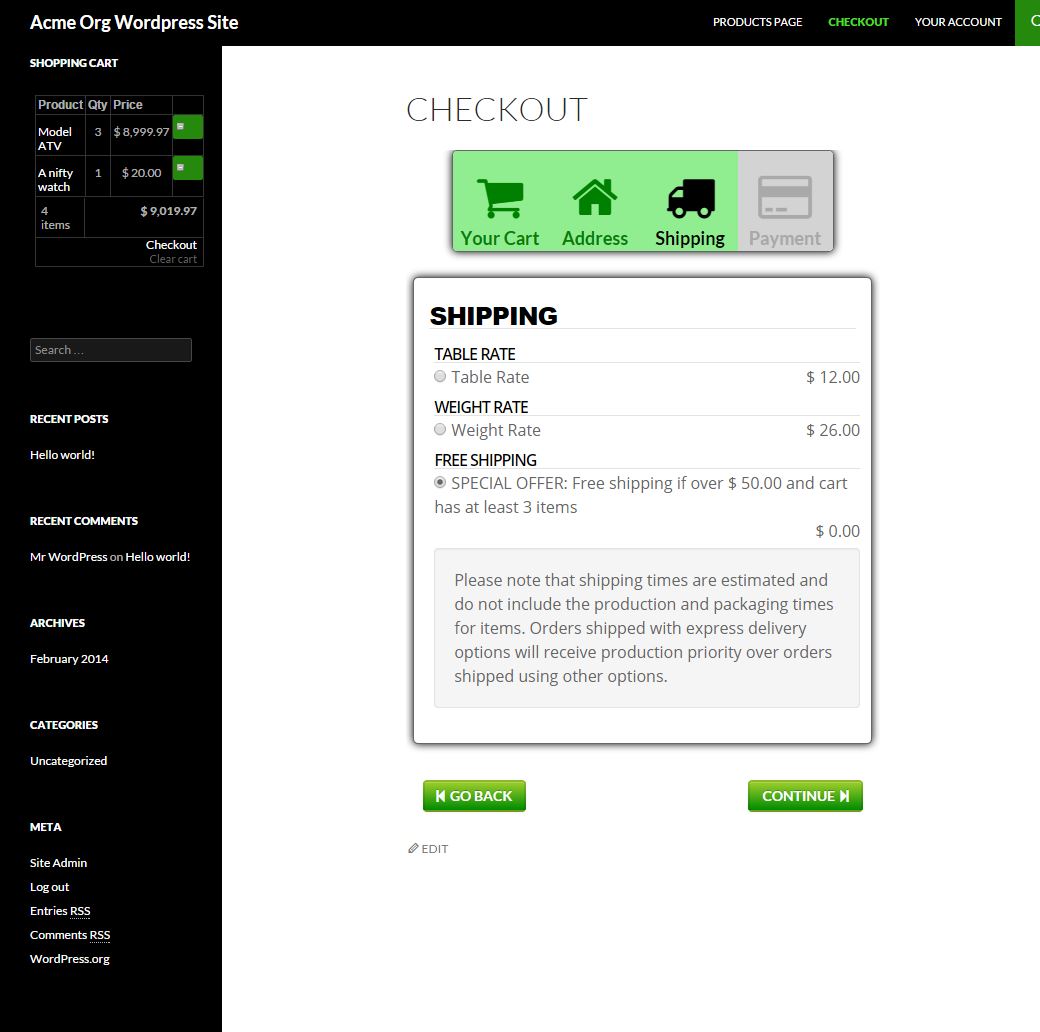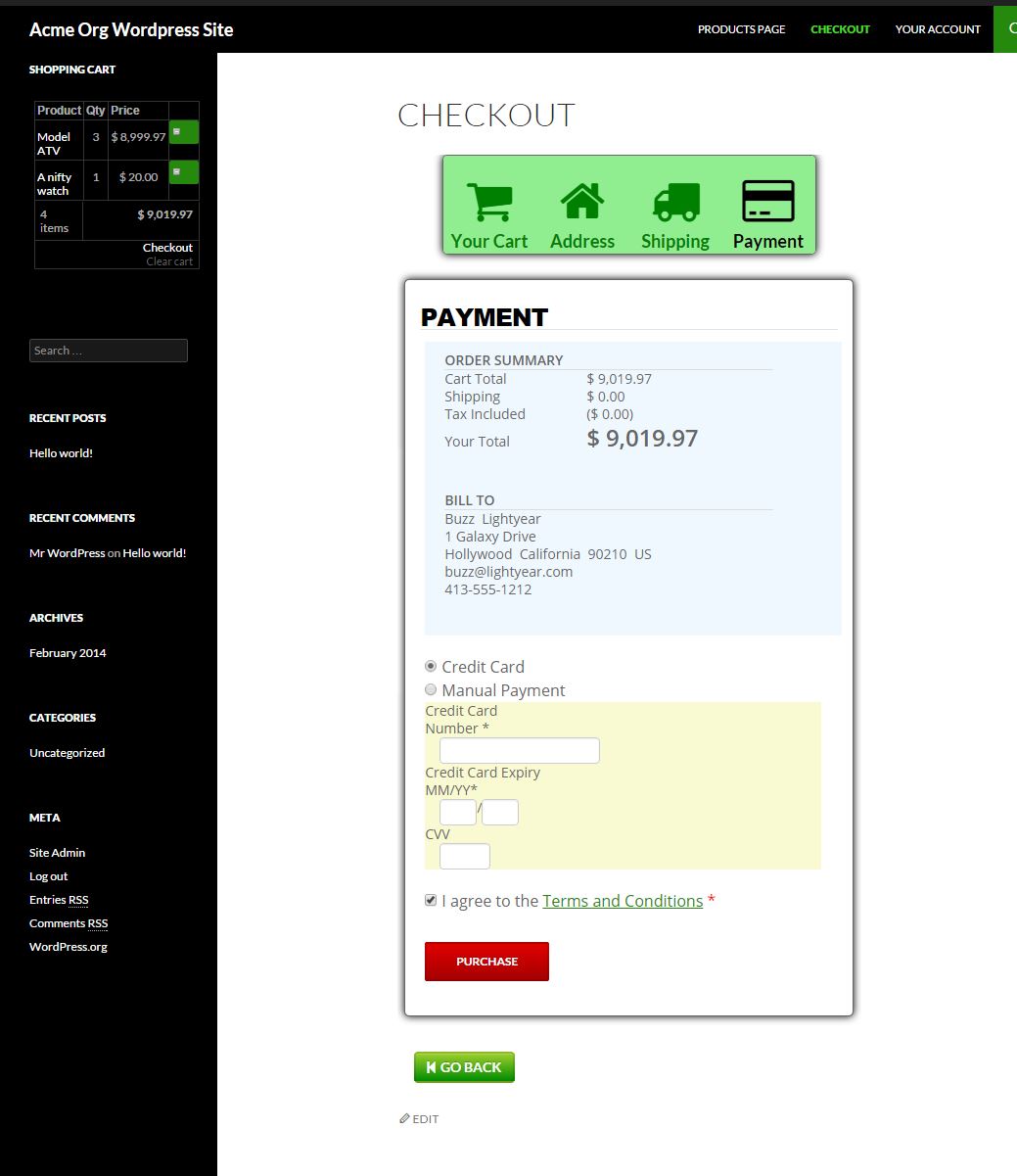Smooth Checkout for WP-eCommerce 3.7
| Contributors | jeff@pyebrook.com |
|---|---|
| Tags | checkout, store, commerce |
| Minimum WordPress Version | 3.9 |
| Tested to WordPress Version | 4.1.1 |
| License | Pye Brook Company, Inc. |
| License URI | http://www.pyebrook.com/standard-license/ |
Description
Single Page, multi-slide WP-eCommerce checkout flow broken down into easy to understand and use segments WITHOUT a shipping calculator.
Each slide does checking of shopper entered data before moving the to next slide in the process.
An animated, dynamic, customizable progress indicator displays showing the shopper informational messages any time a server is being contacted. This means when shipping quotes are being updated, or credit cards are being processed, the shopper does not think your store is hung up.
Dynamic progress indicator at the top of checkout screen showing how far the shopper has progressed through the checkout process.
Shopper can go back or forward in the checkout process at their convenience.
If the shopper leaves your site and comes back to checkout, they pick up exactly where they left off.
Screenshots
Frequently Asked Questions
Where can I get Support?
You can post a message on www.pyebrook.com, or you can send an emil to info@pyebrook.com
Change Log
3.7
Change from dashicons to fontawesome on cart review page Tooltip for remove coupon made operational
3.6
Fix: Coupon add and delete fixed
3.5
Remove unused legacy javascript
3.4
Bug Fix: Use the built in WordPress image resizing capabilities rather than the legacy WP-eCommerce cart item resizing
3.3
Bug Fix: Malformed html tag on payment panel was preventing proper column layout
3.2
- Fix for status messages not displaying properly during long operation
- Switch to a CSS only operation in progress indicator, should be more compatible with highly customized themes
- Removed spin.js
- Fix reference to WPeC global shipping modules that was missing the global declaration
- Fix for doing it wrong messages used to help developers in debug mode
3.1
- Customize the progress messages in the settings page
- Upgrade to version 2 of the common plugin library
- Add screen shots and update this readme.txt
3.0
- Initial Release to Pye Brook Store
Installation
- Upload the zip to the your
/wp-content/plugins/directory - Unzip the plugin
- Activate the plugin through the 'Plugins' menu in WordPress
- Go to "settings" on the plugin page to setup the plugin
 Updating...
Updating...